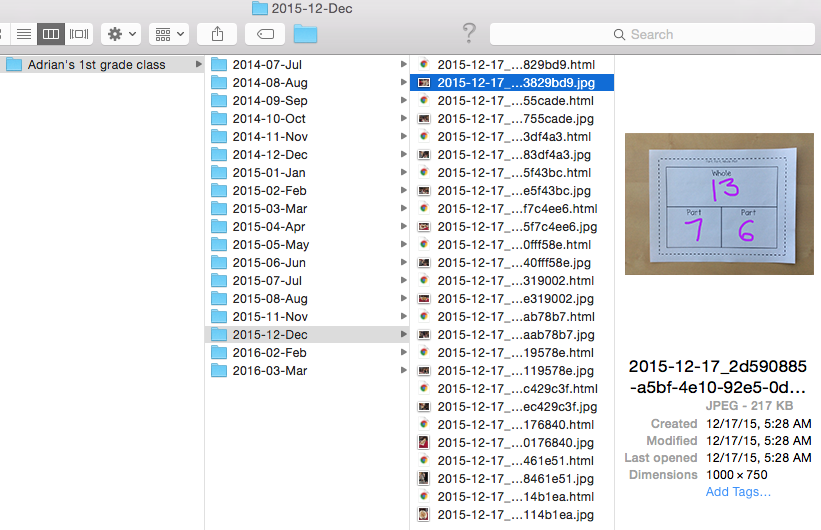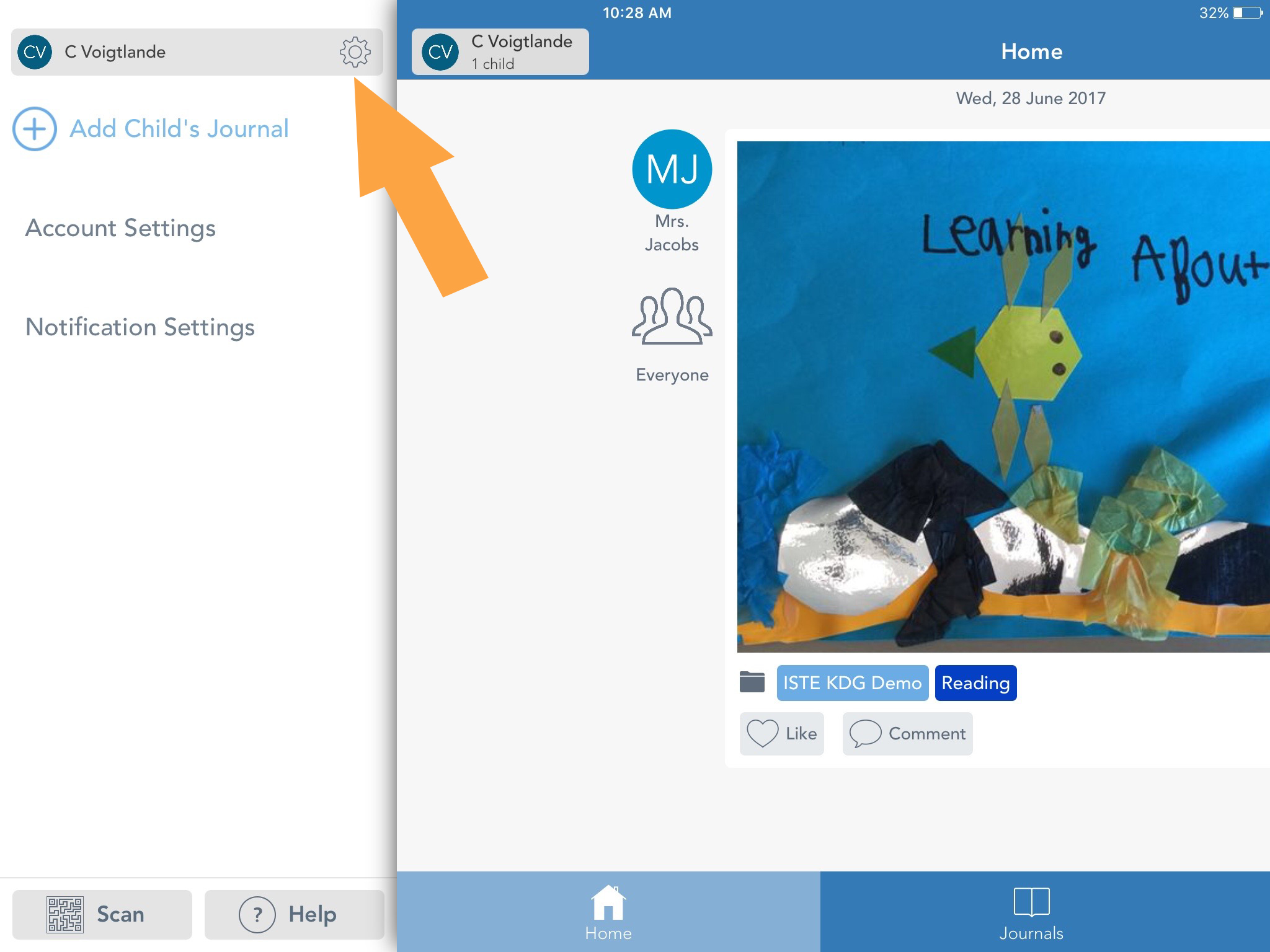To all our wonderful parents and carers,
It is difficult to find the words to thank you sufficiently for your incredible generosity with our end of year gifts as well as your fantastic support throughout the year.
Personally, I have been so touched by all your warm wishes and encouragement throughout the year but particularly over the past few months. Thank you for all the lovely cards and messages which have meant so much to me.
We couldn’t be prouder of your amazing children who have each grown and flourished in their Reception year. We will be watching closely as they set off into Year 1 and will be keeping a soft spot in our hearts for each and everyone of them.
Have a wonderful summer everyone!
Miss Cronin and the rest of the Reception team.
P.S. Please remember to logon to Seesaw and download a zip file of your child’s photographs before the beginning of September when the class files will be archived.
Please note that all photographs downloaded must be for your own personal use only – they must NOT be re-posted on any social media site if they contain images of other children – as we do not have parental permission for all the children in our class to be on the internet. Thank you in advance for your understanding and for taking great care with this.
Here’s how to download a .zip archive of your child’s Seesaw journal, including images, videos, audio recordings, and text notes or captions.
Please use a computer and a Chrome or Firefox browser only, the .zip file will not download on a mobile or tablet device.
1. Sign into your Family account at https://app.seesaw.me.
2. Click your Profile Icon on the top left.

3. Click the Gear Icon.
4. Click Account Settings.
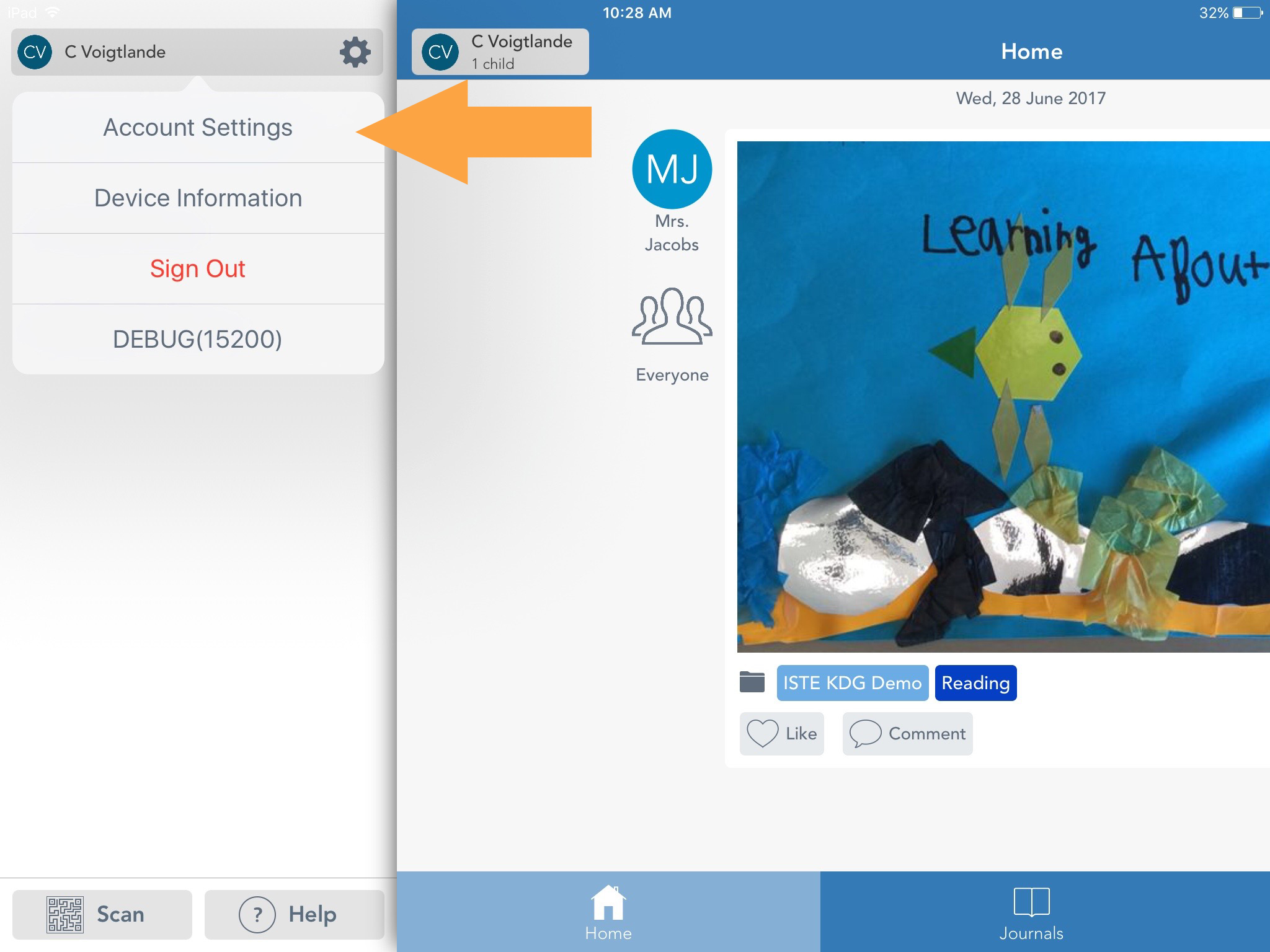
5. Scroll down and click Download Journal Archives.
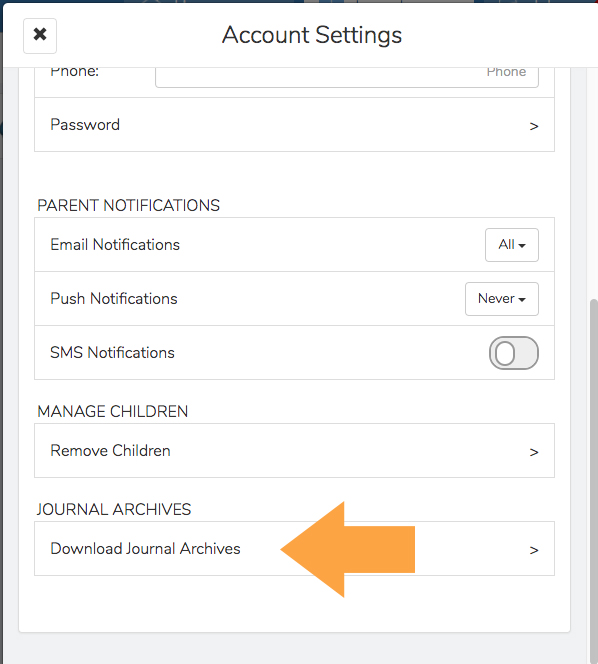
6. Click the Download Journal button for the journal you want to download. This might take awhile depending on your Internet speed and how many posts your child has in Seesaw.
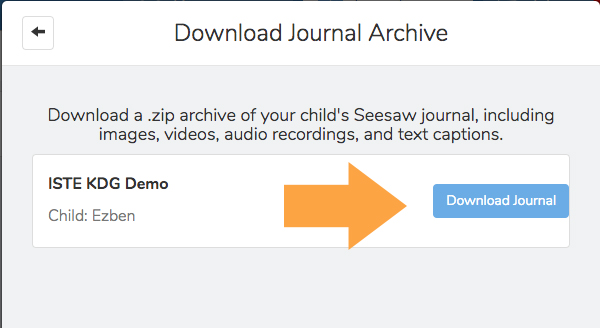
This is what you get! It is organized by month and then ordered by the date the post was added. You’ll see an html file with a thumbnail, text notes or captions, folder names and links (if the post used the Link content creation tool). You’ll also see the original image, video or audio files.